云锦诚建站,专注安岳网站制作网站设计与营销型网站建设与优化
QQ :532337155
电话:028-86922220
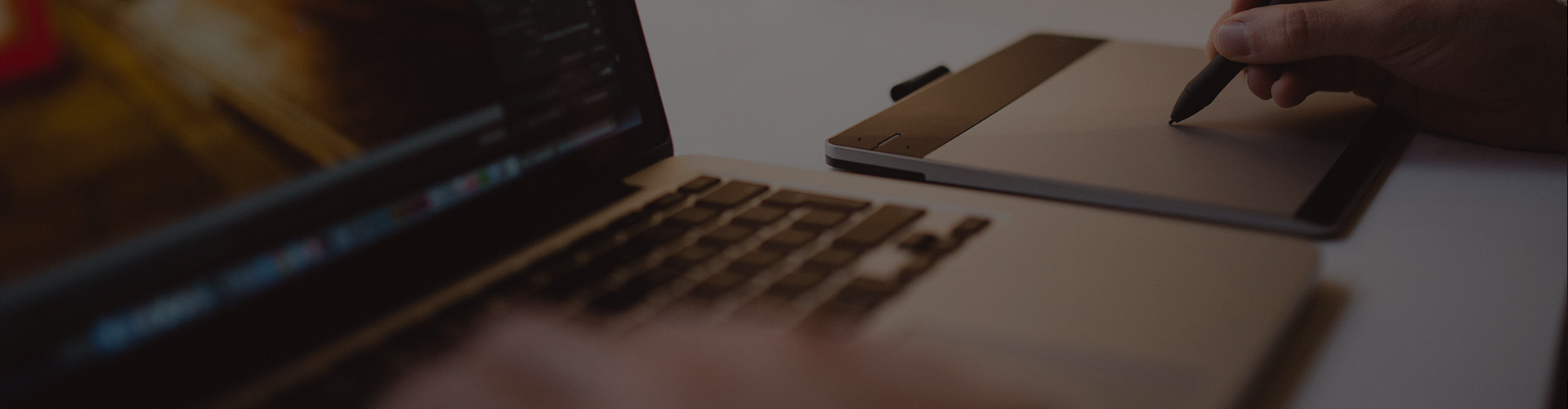
由于XSSF中的XSSFWorkbook和HSSF中的HSSFWorkbook拥有的属性、方法等都是一样的,故下面就已一个为例做为展示,他们都继承与一个接口:IWorkbook(命名空间:using NPOI.SS.UserModel;)

1、创建工作簿
- IWorkbook myHSSFworkbook = new HSSFWorkbook(); //用于创建 .xls
- IWorkbook myXSSFworkbook = new XSSFWorkbook(); //用于创建 .xlsx
2、按指定名称创建Sheet
- ISheet mysheetHSSF = myHSSFworkbook.CreateSheet("SheetName");
3、创建Sheet中的Row
- IRow rowHSSF = mysheetHSSF.CreateRow(0);
4、创建Row中的列Cell并赋值【SetCellValue有5个重载方法 bool、DateTime、double、string、IRichTextString(未演示)】
- rowHSSF.CreateCell(0).SetCellValue(true);
- rowHSSF.CreateCell(1).SetCellValue(System.DateTime.Now);
- rowHSSF.CreateCell(2).SetCellValue(10.13);
- rowHSSF.CreateCell(3).SetCellValue("学习NPOI!");
5、合并单元格【CellRangeAddress(开始行,结束行,开始列,结束列)】
- mysheetHSSF=.AddMergedRegion(new CellRangeAddress(1, 1, 1, 2)); //合并单元格第二行从第二列到第三列
- IRow SecondRowHSSF = mysheetHSSF.CreateRow(1); //添加第二行
- SecondRowHSSF.CreateCell(0).SetCellValue("第一列");
- SecondRowHSSF.CreateCell(1).SetCellValue("第二列到第三列");
- SecondRowHSSF.CreateCell(3).SetCellValue("第四列");
6、设置列宽【SetColumnWidth(列索引,N*256) 第二个参数是列宽 单位是1/256个字符宽度】
- mysheetHSSF.SetColumnWidth(3, 30 * 256); //设置第四列的列宽为30个字符
7、设置行高【Height的单位是1/20个点】
- SecondRowHSSF.Height=50*20; //设置高度为50个点
8、设置单元格对齐方式
- 1 IRow ThirdRowHSSF = mysheetHSSF.CreateRow(2);
- 2 ThirdRowHSSF.Height = 50 * 20;
- 3 ThirdRowHSSF.CreateCell(0).SetCellValue("默认对齐");
- 4 ThirdRowHSSF.CreateCell(1).SetCellValue("左对齐");
- 5 ThirdRowHSSF.CreateCell(2).SetCellValue("居中");
- 6 ThirdRowHSSF.CreateCell(3).SetCellValue("右对齐");
- 7 IRow FourthRowHSSF = mysheetHSSF.CreateRow(3);
- 8 FourthRowHSSF.Height = 50 * 20;
- 9 FourthRowHSSF.CreateCell(0).SetCellValue("填充单元格");
- 10 FourthRowHSSF.CreateCell(1).SetCellValue("she zhi dan yuan ge liang duan dui qi");
- 11 FourthRowHSSF.CreateCell(2).SetCellValue("跨列居中");
- 12 FourthRowHSSF.CreateCell(3).SetCellValue("分散对齐");
- 13
- 14 //创建CellStyle
- 15 ICellStyle style0 = myHSSFworkbook.CreateCellStyle();
- 16 style0.Alignment = HorizontalAlignment.General;//【General】数字、时间默认:右对齐;BOOL:默认居中;字符串:默认左对齐
- 17
- 18 ICellStyle style1 = myHSSFworkbook.CreateCellStyle();
- 19 style1.Alignment = HorizontalAlignment.Left;//【Left】左对齐
- 20
- 21 ICellStyle style2 = myHSSFworkbook.CreateCellStyle();
- 22 style2.Alignment = HorizontalAlignment.Center;//【Center】居中
- 23
- 24 ICellStyle style3 = myHSSFworkbook.CreateCellStyle();
- 25 style3.Alignment = HorizontalAlignment.Right;//【Right】右对齐
- 26
- 27 ICellStyle style4 = myHSSFworkbook.CreateCellStyle();
- 28 style4.Alignment = HorizontalAlignment.Fill;//【Fill】填充
- 29
- 30 ICellStyle style5 = myHSSFworkbook.CreateCellStyle();
- 31 style5.Alignment = HorizontalAlignment.Justify;//【Justify】两端对齐[会自动换行](主要针对英文)
- 32 ICellStyle style6 = myHSSFworkbook.CreateCellStyle();
- 33 style6.Alignment = HorizontalAlignment.CenterSelection;//【CenterSelection】跨列居中
- 34
- 35 ICellStyle style7 = myHSSFworkbook.CreateCellStyle();
- 36 style7.Alignment = HorizontalAlignment.Distributed;//【Distributed】分散对齐[会自动换行]
- 37
- 38 //【Tips】
- 39 // 1.通过ICellStyle的VerticalAlignment属性可以设置垂直对齐模式与水平对齐无异 不再演示
- 40 // 2.通过ISheet的SetDefaultColumnStyle(int column, ICellStyle style)方法可以设置整列的默认单元格样式;
- 41
- 42 //将CellStyle应用于具体单元格
- 43 ThirdRowHSSF.GetCell(0).CellStyle = style0;
- 44 ThirdRowHSSF.GetCell(1).CellStyle = style1;
- 45 ThirdRowHSSF.GetCell(2).CellStyle = style2;
- 46 ThirdRowHSSF.GetCell(3).CellStyle = style3;
- 47
- 48 FourthRowHSSF.GetCell(0).CellStyle = style4;
- 49 FourthRowHSSF.GetCell(1).CellStyle = style5;
- 50 FourthRowHSSF.GetCell(2).CellStyle = style6;
- 51 FourthRowHSSF.GetCell(3).CellStyle = style7;
9、设置单元格背景与图案【Pattern的填充图案没有演示全,下面的图片是效果图】
- 1 IRow FifthRowHSSF = mysheetHSSF.CreateRow(4);
- 2 FifthRowHSSF.CreateCell(0).SetCellValue("NoFill");
- 3 FifthRowHSSF.CreateCell(1).SetCellValue("SolidForeground");
- 4 FifthRowHSSF.CreateCell(2).SetCellValue("FineDots");
- 5 FifthRowHSSF.CreateCell(3).SetCellValue("AltBars");
- 6
- 7 //【Tips】
- 8 // 1.ForegroundColor(默认黑色)【前景颜色】BackgroundColor(默认为前景颜色的反色)【背景颜色】Pattern(必须指定,默认NoFill)【填充的图案】
- 9 // 2.演示中使用 【前景颜色】蓝色 【背景颜色】白色
- 10
- 11 //创建CellStyle并应用于单元格
- 12 ICellStyle Blackstyle0 = myHSSFworkbook.CreateCellStyle(); Blackstyle0.FillBackgroundColor = IndexedColors.White.Index;
- 13 Blackstyle0.FillForegroundColor = IndexedColors.Blue.Index; Blackstyle0.FillPattern = FillPattern.NoFill;
- 14 FifthRowHSSF .GetCell(0).CellStyle = Blackstyle0;
- 15 ICellStyle Blackstyle1 = myHSSFworkbook.CreateCellStyle(); Blackstyle1.FillBackgroundColor = IndexedColors.White.Index;
- 16 Blackstyle1.FillForegroundColor = IndexedColors.Blue.Index; Blackstyle1.FillPattern = FillPattern.SolidForeground;
- 17 FifthRowHSSF .GetCell(1).CellStyle = Blackstyle1;
- 18 ICellStyle Blackstyle2 = myHSSFworkbook.CreateCellStyle(); Blackstyle2.FillBackgroundColor = IndexedColors.White.Index;
- 19 Blackstyle2.FillForegroundColor = IndexedColors.Blue.Index; Blackstyle2.FillPattern = FillPattern.FineDots;
- 20 FifthRowHSSF .GetCell(2).CellStyle = Blackstyle2;
- 21 ICellStyle Blackstyle3 = myHSSFworkbook.CreateCellStyle(); Blackstyle3.FillBackgroundColor = IndexedColors.White.Index;
- 22 Blackstyle3.FillForegroundColor = IndexedColors.Blue.Index; Blackstyle3.FillPattern = FillPattern.AltBars;
- 23 FifthRowHSSF .GetCell(3).CellStyle = Blackstyle3;
10、设置单元格边框
- 1 ICellStyle BorderStyle = myworkbook.CreateCellStyle(); BorderStyle .BorderBottom = BorderStyle.Thin;//设置单元格低边框为细线
- 2 //BorderStyle.Medium;【中等线】
- 3 //BorderStyle.Dashed;【虚线】
- 4 //BorderStyle.Dotted;【斑点线】
- 5 //BorderStyle.Thick;【粗线】
- 6 //BorderStyle.Double;【双线】
- 7 //BorderStyle.Hair;【多点线】
- 8 //BorderStyle.MediumDashed;【中等虚线】
- 9 //BorderStyle.DashDot;【点线】
- 10 //BorderStyle.MediumDashDot;【中等点线】
- 11 //BorderStyle.DashDotDot;【双点划线】
- 12 //BorderStyle.MediumDashDotDot;【中等双点划线】
- 13 //BorderStyle.SlantedDashDot;【倾斜的点划线】
- 14 ICellStyle BorderStyle1 = myworkbook.CreateCellStyle();
- 15 BorderStyle1.BorderDiagonalLineStyle = BorderStyle.Thin;//BorderDiagonalLineStyle对角线样式 Thin细线
- 16 BorderStyle1.BorderDiagonal = BorderDiagonal.Backward;//反向【Forward正向;Both两条线】
- 17 BorderStyle1.BorderDiagonalColor = IndexedColors.Red.Index;//红线
11、设置Excel字体
- 1 //设置字体样式
- 2 IFont font = myworkbook.CreateFont();
- 3 font.Boldweight = (Int16)FontBoldWeight.Bold;//原始字体
- 4 //【Tips】
- 5 // 1.Boldweight 要使用(Int16)FontBoldWeight 对应的数值 否则无效
- 6 font=.Color = IndexedColors.Red.Index; //设置字体颜色
- 7 font.FontHeight = 17;//设置字体高度【FontHeightInPoints也是设置字体高度,我还不知道有啥区别】
- 8 font.FontName = "黑体";//设置字体
- 9 font.IsBold = true;//是否加粗
- 10 font.IsItalic = true;//是否斜体
- 11 font.IsStrikeout = true;//是否加删除线
- 12 font.TypeOffset = FontSuperScript.Sub;//设置脚本上的字体【Sub 下;Super 上】
- 13 font.Underline = FontUnderlineType.Single;//下划线【Single一条线;Double两条线】
- 14 //创建CellStyle并加载字体
- 15 ICellStyle Fontstyle = myHSSFworkbook.CreateCellStyle();
- 16 Fontstyle.SetFont(font);
12、设置单元格数字格式
- 1 //创建CellStyle与DataFormat并加载格式样式
- 2 IDataFormat dataformat = myworkbook.CreateDataFormat();
- 3 ICellStyle Numstyle = myworkbook.CreateCellStyle();
- 4 Numstyle.DataFormat = dataformat.GetFormat("[DbNum2][$-804]General");//转化为汉字大写
- 5 // dataformat.GetFormat("0.0"); //改变小数精度【小数点后有几个0表示精确到小数点后几位】
- 6 //dataformat.GetFormat("#,##0.0");//分段添加,号
- 7 //dataformat.GetFormat("0.00E+00");//科学计数法
- 8 //dataformat.GetFormat("0.00;[Red]-0.00");//正数与负数的区分【负数为红色】
- 9 //dataformat.GetFormat("# ??/??");//整数部分+分数
- 10 //dataformat.GetFormat("??/??");//分数
- 11 //dataformat.GetFormat("0.00%");//百分数【小数点后有几个0表示精确到显示小数点后几位】
13、设置单元格时间格式
- 1 //创建CellStyle与DataFormat并加载格式样式
- 2 IDataFormat dataformat = myworkbook.CreateDataFormat();
- 3 //【Tips】
- 4 // 1.yyyy 年份;yy 年份后两位
- 5 // 2.MM 月份零起始;M 月份非零起始; mmm[英文月份简写];mmmm[英文月份全称]
- 6 // 3.dd 日零起始;d 日非零起始
- 7 // 4.hh 小时零起始;h 小时非零起始[用于12小时制][12小时制必须在时间后面添加 AM/PM 或 上午/下午]
- 8 // 5.HH 小时零起始;H 小时非零起始[用于24小时制]
- 9 // 6.mm 分钟零起始;m 分钟非零起始
- 10 // 7.ss 秒数零起始;s 秒数非零起始
- 11 // 8.dddd 星期;ddd 星期缩写【英文】
- 12 // 9.aaaa 星期;aaa 星期缩写【中文】
- 13 ICellStyle Timestyle = myworkbook.CreateCellStyle();
- 14 Timestyle.DataFormat = dataformat.GetFormat("yyyy年MM月dd日 aaaa");【2017年09月01日 星期五】
- 15 //dataformat.GetFormat("yyyy年MM月dd日 dddd");【2017年09月01年 Friday】
- 16 //dataformat.GetFormat("h:mm:ss AM/PM");【3:51:21 PM】
- 17 //dataformat.GetFormat("h:mm:ss 上午/下午");【3:51:21 下午】
14、设置单元格文本格式
- 1 IDataFormat dataformat = myworkbook.CreateDataFormat();
- 2
- 3 //【Tips】 使用@ 或 text 都可以
- 4 ICellStyle Textstyle = myworkbook.CreateCellStyle(); Textstyle.DataFormat = dataformat.GetFormat("@");
- 5 //dataformat.GetFormat("text");
15、插入图片
- 1 //第一步:读取图片到byte数组
- 2 HttpWebRequest request = (HttpWebRequest)WebRequest.Create("http://img1.soufunimg.com/message/images/card/tuanproj/201511/2015112703584458_s.jpg");
- 3 byte[] bytes;
- 4 using (Stream stream = request.GetResponse().GetResponseStream())
- 5 {
- 6 using (MemoryStream mstream = new MemoryStream())
- 7 {
- 8 int count = 0;
- 9 byte[] buffer = new byte[1024];
- 10 int readNum = 0;
- 11 while ((readNum = stream.Read(buffer, 0, 1024)) > 0)
- 12 {
- 13 count = count + readNum;
- 14 mstream.Write(buffer, 0, 1024);
- 15 }
- 16 mstream.Position = 0;
- 17 using (BinaryReader br = new BinaryReader(mstream))
- 18 {
- 19
- 20 bytes = br.ReadBytes(count);
- 21 }
- 22 }
- 23 }
- 24
- 25 //第二步:将图片添加到workbook中 指定图片格式 返回图片所在workbook->Picture数组中的索引地址(从1开始)
- 26 int pictureIdx = myworkbook.AddPicture(bytes, PictureType.JPEG);
- 27
- 28 //第三步:在sheet中创建画部
- 29 IDrawing patriarch = mysheet.CreateDrawingPatriarch();
- 30 //第四步:设置锚点 (在起始单元格的X坐标0-1023,Y的坐标0-255,在终止单元格的X坐标0-1023,Y的坐标0-255,起始单元格行数,列数,终止单元格行数,列数)
- 31 IClientAnchor anchor = patriarch.CreateAnchor(0, 0, 0, 0, 0, 0, 2, 2);
- 32 //第五步:创建图片
- 33 IPicture pict = patriarch.CreatePicture(anchor, pictureIdx);
16、保存Excel
- FileStream file = new FileStream(@"D:\CreateExcel.xls", FileMode.Create);
- myworkbook.Write(file);
- file.Close();
参考:http://blog.csdn.net/xxs77ch/article/details/50174609
https://www.cnblogs.com/zqyw/category/1070314.html
本文转载自微信公众号「CSharp编程大全」,可以通过以下二维码关注。转载本文请联系CSharp编程大全公众号。